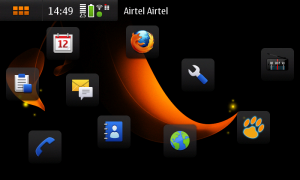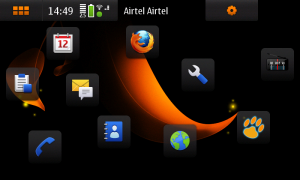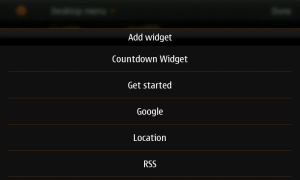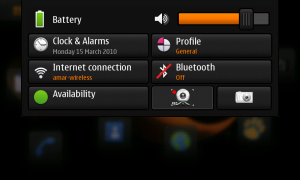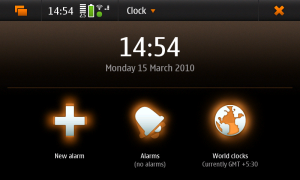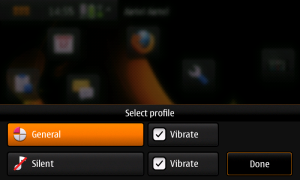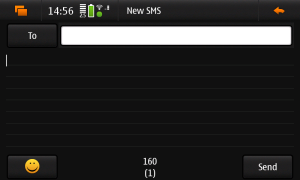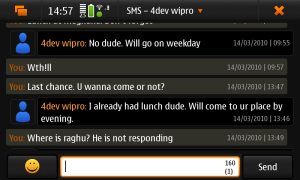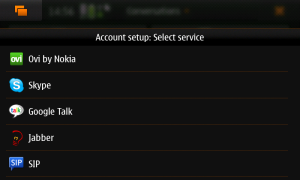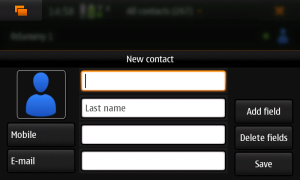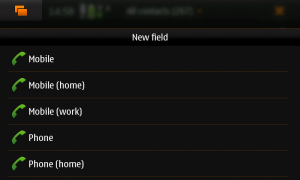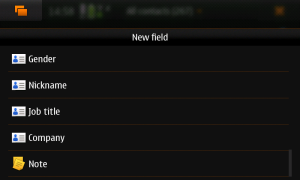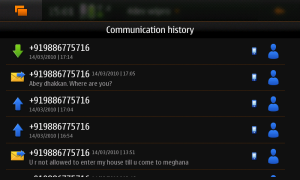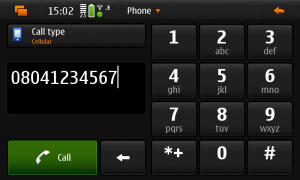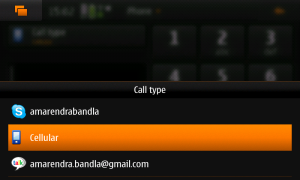Before I start the review, would like the thank WOMWorld for sending the device for a two week trial. It has been an amazing first week using this device.
WOMWorld: http://www.womworld.com/nokia/
A peek into history:
It would be surprising for some if I say that N900 is not the first of it’s kind from Nokia. N900 was more of evolution from a series of devices that were released by Nokia since 2006. These devices were more popularly known as MID (Mobile Internet Devices) and known as Nokia’s Internet Tablet.
N770:

This was the first ever internet tablet (MID) released by Nokia in November 2006. Powered by TI OMAP 1710 252MHz processor and 64MB of RAM, 128MB Flash memory, this device had a 4.13″ (800×480 px) touchscreen display and connects using Wifi. Also, supported bluetooth and MMC cards for memory expansion. This was the first device from Nokia running Maemo OS and was priced 360$ at release.
N800:

The second Internet Tablet from Nokia, powered by 400MHz OMAP 2420 processor. Had 128 MiB of RAM and 256 MiB of flash memory. Display was 4.1″ touch display (800×480 px at 225 ppi). Being an Internet Tablet, N800 needed wifi to connect to network. Also supported USB and bluetooth. Ran Nokia Internet OS2007 and priced at 399$ during release.
N810 and N810 Wi-Max edition:

The third and most probably last of the wifi Internet Tablet from Nokia is powered by 400MHz OMAP 2420 processor. Had 128 MiB of RAM and 256 MiB of flash memory. Display was 4.1″ touch display (800×480 px at 225 ppi). Being an Internet Tablet, N800 needed wifi to connect to network. Also supported USB and bluetooth. Ran Maemo OS 4 and priced at 399$ during release. The next iteration was N810 Wi-max edition that was able to use Wi-Max networks.
One major problem with all these three devices was that, being internet devices, relied heavily on Wi-fi to connect to internet and if I am correct, wi-fi was not a popular choice for network until 2009. These MIDs were ahead of time. Still, when in public, the most preferred way to connect to internet is using 3G or EDGE network.
Symbian OS:
Symbian has been part of Nokia family for more than a decade, since 1998 to be precise. Though it was a great OS, since the dawn of touchscreen smartphones, Symbian is fast losing it’s grip on smartphone OS market. The reason is simple. Symbian is designed to work on non-touch devices and though Nokia released Symbian S60 5th edition, it was never as fluid and intuitive as it’s competition.
Maemo 5:

Maemo is Debian Linux based smartphone OS developed by Nokia for its Internet Tablets and later evolved into smarphone OS. The first version of Maemo was OS2005 and later versions were OS2006, OS2007, OS2008, Maemo 5. I will discuss more on Maemo 5 later.
Now let’s kick into the actual part.
N900:
N900 is top of the line N-series device released by Nokia in November 2009. This is the first Nokia Smartphone that moved from Symbian. Current version runs Maemo 5. It was a good move by Nokia to evolve it’s Internet Tablet range into a full fledged smartphone.
Specification:
Display
- 3.5 inch touch-sensitive widescreen display
- 800 × 480 pixel resolution
Keys and input method
- Full QWERTY tactile keyboard
- Full QWERTY onscreen keyboard
Processor and 3D accelerator
TI OMAP 3430: ARM Cortex-A8 600 MHz, PowerVR SGX with OpenGL ES 2.0 support
Memory
Up to 1GB of application memory (256 MB RAM, 768 MB virtual memory)
Size and weight
- Volume:
- Approx 113cc
- Dimensions:
- 110.9 × 59.8 × 18 (19.55 at thickest part) mm
- Weight:
- Approx 181g
Mass memory
- 32 GB internal storage
- Store up to 7000 MP3 songs or 40 hours of high-quality video
- Up to 16 GB of additional storage with an external microSD card
Connectivity
- 3.5mm AV connector
- TV out (PAL/NTSC) with Nokia Video Connectivity Cable
- Micro-USB connector, High-Speed USB 2.0
- Bluetooth v2.1 including support for stereo headsets
- Integrated FM transmitter
- Integrated GPS with A-GPS
GPS
- Integrated GPS, Assisted-GPS, and Cell-based receivers
- Pre-loaded Ovi Maps application
- Automatic geotagging
Camera
- 5 megapixel camera (2584 × 1938 pixels)
- Image formats: JPEG
- CMOS sensor, Carl Zeiss optics, Tessar lens
- 3 × digital zoom
- Autofocus with assist light and two-stage capture key
- Dual LED flash
- Full-screen viewfinder
- Photo editor on device
- TV out (PAL/NTSC) with Nokia Video Connectivity Cable (CA-75U, included in box) or WLAN/UPnP
- Landscape (horizontal) orientation
- Capture modes: Automatic, portrait, video, macro, landscape, action
Video
- Wide aspect ratio 16:9 (WVGA)
- Video recording file format: .mp4; codec: MPEG-4
- Video recording at up to 848 × 480 pixels (WVGA) and up to 25fps
- Video playback file formats: .mp4, .avi, .wmv, .3gp; codecs: H.264, MPEG-4, Xvid, WMV, H.263
Music and audio playback
- Maemo media player
- Music playback file formats: .wav, .mp3, .AAC, .eAAC, .wma, .m4a
- Built-in FM transmitter
- Ring tones: .wav, .mp3, .AAC, .eAAC, .wma, .m4a
- FR, EFR, WCDMA, and GSM AMR
Operating system
Maemo 5 software on Linux
Web browsing
- Maemo browser powered by Mozilla technology
- Adobe Flash™ 9.4 support
- Full screen browsing
Applications
- Maemo Browser
- Phone
- Conversations
- Contacts
- Camera
- Photos
- Media player
- Email
- Calendar
- Ovi Maps
- Clock
- Notes
- Calculator
- PDF reader
- File manager
- RSS reader
- Sketch
- Games
- Widgets
- Application manager for downloads
Gaming
Battery
BL-5J 1320mAh
Color
Black
What’s in the package:
Phone

USB charger. It is good to see that N900 can charge through USB.You can use either the USB cable (connecting to PC/laptop) or the bundled charger to charge N900.

If you want to use your regular Nokia charger, an adapter is included in the package that connects older chargers to phone’s USB socket.


TV-Out cable

3.5mm in–ear headset

USB Cable

BL-5J battery. This is the same battery found in 5800XM and is powerful enough for long run.

Three pairs of earbuds
Soft cloth for cleaning
Manual
Design:

Face of N900 is dominated by 3.5” 16M color display
Above the display, there is notification LED, proximity sensor, front facing VGA camera for video calling and earpiece. The phone has a glossy metallic border that attracts lot of fingerprints and is prone to scratches.
The display slides up to reveal a three row qwerty keypad.

The top of the design has volume rocker, power on, camera buttons along with IR port.

Bottom of the device is clean. No ports or keys.

Right side of the device is fully loaded. Nokia has crammed in a right speaker, lock/unlock slider, 3.5mm jack, microphone and slot for stylus.
There is one problem here. In my opinion, the 3.5mm port is awkwardly placed on the right side. Given that this device is mostly used in landscape mode, it is very difficult to hold the device if I connect headphones will long 3.5mm jack. It tends to get in the way of my index and middle fingers, making it very uncomfortable to use. would’ve been lot better if 3.5mm port was placed at the top of the device. between power and camera keys.

There is left speaker and mircoUSB port on the left side.

At the rear, there is a 5mp camera with sliding lens cover and a kickstand. Overall the design is pretty simple.
How the device feels in hand:
Blocky, very very blocky. And sturdy, rock solid. I felt that the device is heavier and thicker than it should be. Be it in pocket or in hand, I can feel the weight, which I am not comfortable with. Main reason for the blocky design would be the huge display and slider qwerty keypad. Still, it would’ve been much better if the phone was 5mm thinner at least. But then once I started using the phone, I forgot about the weight, bulky/blocky design. There is something in this phone that makes me use it for everything.

Display:
The 3.5” 16M color display supporting 800×480 pixels is a screamer. This is one of the best displays that I have seen in high end mobiles and it trumps my 5800XM’s display by a wide margin. Movie watching is a real pleasure on this phone. The contrast and brightness levels were excellent. There was no problem is using the phone outdoors in bright sunlight. The outdoor visibility is impressive and Equally impressive is the way that this phone displays photos. Full points for the display quality. The real fun is when it is dark. The display looks so good in dark that I don’t want to turn the lights back on!<<picture with phone playing videos>>
Touch:
Nokia opted for resistive touch instead of superior capacitive touch in N900. Lack of capacitive touch ( and multi touch) shows while swiping through home screens and while using a browser. It’s much easier to do pinch than to draw circles on screen to zoom in/out. I do hope that Nokia goes for capacitive touch in N900’s successor.
When compared to other resistive touch phones, N900’s touch accuracy and response is much better, especially when compared to that of 5800XM. The need for stylus is much less thanks to superior touch response and qwerty keypad.
Keypad:
There are two ways one can use the keypad. one is the slider qwerty and the other is touch keypad. Touch keypad is disabled by default and need to be enabled to use. I will be concentrating on the qwerty slider keypad as I never really liked the onscreen keypad of N900.



They keypad is three row qwerty slider with white backlight. Slider mechanism is very smooth and doesn’t feel loose or jerky. Also, do note that the slider does not have tilt like that in N97. The backlighting was uniform and easy on eyes.

Though the keys are thin, they are well placed and easy to type. It would have been great if the keypad had four rows as the slider can go much farther out. As a result, I had to regularly use Shift and Fn keys to type special characters and numbers. double tapping Fn key locks the keypad in function keys mode and only the special characters/numbers engraved in blue will be active. Another click on Fn key sets the default mode. Same is the case with “Shift” key which enables keypad to use keys “ ; “ “ :” and uppercase characters to be used instead of “.” “,” and lower case.
Overall experience with the qwerty is pleasing and earns my thumbs up!
Audio features/quality:
The included in-ear buds suck. Worse thing is that there is no remote with audio controls like the one bundled with 5800XM. And the earbuds are very poorly designed and they never tend to stay intact. If you get this phone, make sure that you dump the bundled earphones and get better ones. I don’t really care about the bundled earphones as those who purchase this phone will be least interested in them and always stick to 3rd party earphones/headphones. For those who are interested in using bundled earphones, well, you are going to have a really hard time using them 🙂
The audio output, when Sennhieser CX180 was used, is excellent and definitely among the best in smartphones. And it’s certainly better than that in 5800XM but falls a bit short of PMPs audio quality. Tried various genres like Indi pop, bollywood music, Indian classics, pop, rock and audio output was pretty flat and exactly the way I wanted it to be. With 32Gb onboard and such an amazing audio quality, this phone will be a hit in music centric buyers.

Add to that the option to have FM Transmitter, which means you start playing songs, turn on the FM transmitter and have others enjoy your pesonal FM radio station 🙂
Video features/quality:
Thanks to the high resolution display, watching movies on this was a pleasure. The colors were vivid and treat to watch. Thanks to Maemo, I was able to get DivX support by installing a simple plugin and also, I have option to install linux based media players like mplayer and Mediabox media centre. UI and applications part will be covered later in detail. The kickstand helps while watching videos. As shown in the pictures below, N900 can be rested at an angle using the kickstand so that you need not hold the device in hands all the while video is playing.


Connectivity:
This is another area where the phone excels. Wi-Fi, 3G, EDGE, GPRS, Bluetooth, IR. You name it, N900 has it. This is one thing that was lacking in Nokia MIDs. Thanks to the wide range of connectivity options, you can always be connected to friends and family. And switching between networks is very easy as shown in the picture below.
Al I need to do is click on the icon next to time (showing network status/signal), and tap on “Internet Connection” tab. This will list available wireless networks (wifi, EDGE etc) and once the right network is picked and password entered, you are in.Like most other Nokia phones, N900 signal reception is top notch. After all it’s a Nokia phone and this is what Nokia does best. Even in an elevator and in basement, the signal strength was pretty good and never died.



Performance:
Though the Cortex A8 is a powerful processor, there is a lag that happens when doing multitasking. Sometimes, I felt that a snapdragon or A9 would’ve been much better for Maemo 5. This lag happens especially when playing music and switching to/fro web browser and media player. Cortex A8 and 1Gb of memory should be good enough for decent multitasking that does not include applications that require high processing power.
The real hero here is Maemo 5 and it is the UI that gives breathtaking experience. A detailed review on Maemo 5 will be posted soon.
To be continued.. (User Interface, camera, maps and more)
Before I start the review, would like the thank WOMWorld for sending the device for a two week trial. It has been an amazing first week using a device that I may not be able to purchase ever.
WOMWorld: http://www.womworld.com/nokia/
A peek into history:
It would be surprising for some if I say that N900 is not the first of it’s kind from Nokia. N900 was more of evolution from a series of devices that were released by Nokia since 2006. These devices were more popularly known as MID (Mobile Internet Devices) and known as Nokia’s Internet Tablet.
N770:

This was the first ever internet tablet (MID) released by Nokia in November 2006. Powered by TI OMAP 1710 252MHz processor and 64MB of RAM, 128MB Flash memory, this device had a 4.13″ (800×480 px) touchscreen display and connects using Wifi. Also, supported bluetooth and MMC cards for memory expansion. This was the first device from Nokia running Maemo OS and was priced 360$ at release.
N800:

The second Internet Tablet from Nokia, powered by 400MHz OMAP 2420 processor. Had 128 MB of RAM and 256 MB of flash memory. Display was 4.1″ touch display (800×480 px at 225 ppi). Being an Internet Tablet, N800 needed wifi to connect to network. Also supported USB and bluetooth. Ran Nokia Internet OS2007 and priced at 399$ during release.
N810 and N810 Wi-Max edition:

The third and most probably last of the wifi Internet Tablet from Nokia is powered by 400MHz OMAP 2420 processor. Had 128 MiB of RAM and 256 MiB of flash memory. Display was 4.1″ touch display (800×480 px at 225 ppi). Being an Internet Tablet, N800 needed Wi-FI to connect to network. Also supported USB and bluetooth. Ran Maemo OS 4 and priced at 399$ during release. The next iteration was N810 wi-max edition that was able to use Wi-Max networks.
One major problem with all these three devices was that, being internet devices, relied heavily on Wi-fi to connect to internet and if I am correct, wi-fi was not a popular choice for network until 2009. These MIDs were ahead of time. Still, when in public, the most preferred way to connect to internet is using 3G or EDGE network.
Symbian OS:
Symbian has been part of Nokia family for more than a decade, since 1998 to be precise. Though it was a great OS, since the dawn of touchscreen smartphones, Symbian is fast losing it’s grip on smartphone OS market. The reason is simple. Symbian is designed to work on non-touch devices and though Nokia released Symbian S60 5th edition, it was never as fluid and intuitive as it’s competition.
Maemo 5:

Maemo is Debian Linux based smartphone OS developed by Nokia for its Internet Tablets and later evolved into smarphone OS. The first version of Maemo was OS2005 and later versions were OS2006, OS2007, OS2008, Maemo 5. I will discuss more on Maemo 5 later.
N900:
N900 is top of the line N-series device released by Nokia in November 2009. This is the first Nokia Smartphone that moved from Symbian. Current version runs Maemo 5. It was a good move by Nokia to evolve it’s Internet Tablet range into a full fledged smartphone.
Specification:
Display
- 3.5 inch touch-sensitive widescreen display
- 800 × 480 pixel resolution
Keys and input method
- Full QWERTY tactile keyboard
- Full QWERTY onscreen keyboard
Processor and 3D accelerator
TI OMAP 3430: ARM Cortex-A8 600 MHz, PowerVR SGX with OpenGL ES 2.0 support
Memory
Up to 1GB of application memory (256 MB RAM, 768 MB virtual memory)
Size and weight
- Volume:
- Approx 113cc
- Dimensions:
- 110.9 × 59.8 × 18 (19.55 at thickest part) mm
- Weight:
- Approx 181g
Mass memory
- 32 GB internal storage
- Store up to 7000 MP3 songs or 40 hours of high-quality video
- Up to 16 GB of additional storage with an external microSD card
Connectivity
- 3.5mm AV connector
- TV out (PAL/NTSC) with Nokia Video Connectivity Cable
- Micro-USB connector, High-Speed USB 2.0
- Bluetooth v2.1 including support for stereo headsets
- Integrated FM transmitter
- Integrated GPS with A-GPS
GPS
- Integrated GPS, Assisted-GPS, and Cell-based receivers
- Pre-loaded Ovi Maps application
- Automatic geotagging
Camera
- 5 megapixel camera (2584 × 1938 pixels)
- Image formats: JPEG
- CMOS sensor, Carl Zeiss optics, Tessar lens
- 3 × digital zoom
- Autofocus with assist light and two-stage capture key
- Dual LED flash
- Full-screen viewfinder
- Photo editor on device
- TV out (PAL/NTSC) with Nokia Video Connectivity Cable (CA-75U, included in box) or WLAN/UPnP
- Landscape (horizontal) orientation
- Capture modes: Automatic, portrait, video, macro, landscape, action
Video
- Wide aspect ratio 16:9 (WVGA)
- Video recording file format: .mp4; codec: MPEG-4
- Video recording at up to 848 × 480 pixels (WVGA) and up to 25fps
- Video playback file formats: .mp4, .avi, .wmv, .3gp; codecs: H.264, MPEG-4, Xvid, WMV, H.263
Music and audio playback
- Maemo media player
- Music playback file formats: .wav, .mp3, .AAC, .eAAC, .wma, .m4a
- Built-in FM transmitter
- Ring tones: .wav, .mp3, .AAC, .eAAC, .wma, .m4a
- FR, EFR, WCDMA, and GSM AMR
Operating system
Maemo 5 software on Linux
Web browsing
- Maemo browser powered by Mozilla technology
- Adobe Flash™ 9.4 support
- Full screen browsing
Applications
- Maemo Browser
- Phone
- Conversations
- Contacts
- Camera
- Photos
- Media player
- Email
- Calendar
- Ovi Maps
- Clock
- Notes
- Calculator
- PDF reader
- File manager
- RSS reader
- Sketch
- Games
- Widgets
- Application manager for downloads
Gaming
Battery
BL-5J 1320mAh
Color
Black
What’s in the box
- Nokia N900
- Nokia Battery (BL-5J)
- Nokia High Efficiency Charger (AC-10)
- Nokia Stereo Headset (WH-205)
- Video out cable (CA-75U)
- Nokia charger adaptor (CA-146C)
- Cleaning cloth
The Retail package:




What’s in the package:
Phone

USB charger: It is good to see that N900 can charge through USB.You can use either the USB cable (connecting to PC/laptop) or the bundled charger to charge N900.

If you want to use your regular Nokia charger, an adapter is included in the package that connects older chargers to phone’s USB socket.


TV-Out cable

3.5mm in–ear headset

USB Cable

BL-5J battery. This is the same battery found in 5800XM and is powerful enough for long run.

Three pairs of earbuds
Soft cloth for cleaning

Manual

Design:
Face of N900 is dominated by 3.5” 16M color display

Above the display, there is notification LED, proximity sensor, front facing VGA camera for video calling and earpiece. The phone has a glossy metallic border that attracts lot of fingerprints and is prone to scratches.
The display slides up to reveal a three row qwerty keypad.

The top of the design has volume rocker, power on, camera buttons along with IR port.

Bottom of the device is clean. No ports or keys.

Right side of the device is fully loaded. Nokia has crammed in a right speaker, lock/unlock slider, 3.5mm jack, microphone and slot for stylus.
There is one problem here. In my opinion, the 3.5mm port is awkwardly placed on the right side. Given that this device is mostly used in landscape mode, it is very difficult to hold the device if I connect headphones will long 3.5mm jack. It tends to get in the way of my index and middle fingers, making it very uncomfortable to use. would’ve been lot better if 3.5mm port was placed at the top of the device. between power and camera keys.



There is left speaker and mircoUSB port on the left side of N900.

At the rear, there is a 5mp camera with sliding lens cover and a kickstand. Overall the design is pretty simple.
How the device feels in hand:
Blocky, very very blocky. And sturdy, rock solid. I felt that the device is heavier and thicker than it should be. Be it in pocket or in hand, I can feel the weight, which I am not comfortable with. Main reason for the blocky design would be the huge display and slider qwerty keypad. Still, it would’ve been much better if the phone was 5mm thinner at least. But then once I started using the phone, I forgot about the weight, bulky/blocky design. There is something in this phone that makes me use it for everything.

Display:
The 3.5” 16M color display supporting 800×480 pixels is a screamer. This is one of the best displays that I have seen in high end mobiles and it trumps my 5800XM’s display by a wide margin. Movie watching is a real pleasure on this phone. The contrast and brightness levels were excellent. There was no problem is using the phone outdoors in bright sunlight. The outdoor visibility is impressive and Equally impressive is the way that this phone displays photos. Full points for the display quality. The real fun is when it is dark. The display looks so good in dark that I don’t want to turn the lights back on!
Touch:
Nokia opted for resistive touch instead of superior capacitive touch in N900. Lack of capacitive touch ( and multi touch) shows while swiping through home screens and while using a browser. It’s much easier to do pinch than to draw circles on screen to zoom in/out. I do hope that Nokia goes for capacitive touch in N900’s successor.
When compared to other resistive touch phones, N900’s touch accuracy and response is much better, especially when compared to that of 5800XM. The need for stylus is much less thanks to superior touch response and qwerty keypad.
Keypad:
There are two ways one can use the keypad. one is the slider qwerty and the other is touch keypad. Touch keypad is disabled by default and need to be enabled to use. I will be concentrating on the qwerty slider keypad as I never really liked the onscreen keypad of N900. 


They keypad is three row qwerty slider with white backlight. Slider mechanism is very smooth and doesn’t feel loose or jerky. Also, do note that the slider does not have tilt like that in N97. The backlighting is uniform and easy on eyes.


Though the keys are thin, they are well placed and easy to type. It would have been great if the keypad had four rows as the slider can go much farther out. As a result, I had to regularly use Shift and Fn keys to type special characters and numbers. double tapping Fn key locks the keypad in function keys mode and only the special characters/numbers engraved in blue will be active. Another click on Fn key sets the default mode. Same is the case with “Shift” key which enables keypad to use keys “ ; “ “ :” and uppercase characters to be used instead of “.” “,” and lower case.
Overall experience with the qwerty is pleasing and earns my thumbs up!
Audio features/quality:
The included in-ear buds suck. Worse thing is that there is no remote with audio controls like the one bundled with 5800XM. And the earbuds are very poorly designed and they never tend to stay intact. If you get this phone, make sure that you dump the bundled earphones and get better ones. I don’t really care about the bundled earphones as those who purchase this phone will be least interested in them and always stick to 3rd party earphones/headphones. For those who are interested in using bundled earphones, well, you are going to have a really hard time using them 🙂
The audio output, when Sennhieser CX180 was used, is excellent and definitely among the best in smartphones. And it’s certainly better than that in 5800XM but falls a bit short of PMPs audio quality. Tried various genres like Indi pop, bollywood music, Indian classics, pop, rock and audio output was pretty flat and exactly the way I wanted it to be. With 32Gb onboard and such an amazing audio quality, this phone will be a hit in music centric buyers.
Add to that the option to have FM Transmitter, which means you start playing songs, turn on the FM transmitter and have others enjoy your pesonal FM radio station 🙂
Video features/quality:
Thanks to the high resolution display, watching movies on this was a pleasure. The colors were vivid and treat to watch. Thanks to Maemo, I was able to get DivX support by installing a simple plugin and also, I have option to install linux based media players like mplayer and Mediabox media centre. UI and applications part will be covered later in detail. The kickstand helps while watching videos. As shown in the pictures below, N900 can be rested at an angle using the kickstand so that you need not hold the device in hands all the while video is playing.


Connectivity:
This is another area where the phone excels. Wi-Fi, 3G, EDGE, GPRS, Bluetooth, IR. You name it, N900 has it. This is one thing that was lacking in Nokia MIDs. Thanks to the wide range of connectivity options, you can always be connected to friends and family. And switching between networks is very easy as shown in the picture below.
Al I need to do is click on the icon next to time (showing network status/signal), and tap on “Internet Connection” tab. This will list available wireless networks (wifi, EDGE etc) and once the right network is picked and password entered, you are in.



Like most other Nokia phones, N900 signal reception is top notch. After all it’s a Nokia phone and this is what Nokia does best. Even in an elevator and in basement, the signal strength was pretty good and never died.
Performance:
Though the Cortex A8 is a powerful processor, there is a lag that happens when doing multitasking. Sometimes, I felt that a snapdragon or A9 would’ve been much better for Maemo 5. This lag happens especially when playing music and switching to/fro web browser and media player. Cortex A8 and 1Gb of memory should be good enough for decent multitasking that does not include applications that require high processing power.
The real hero here is Maemo 5 and the hardware is nothing special when compared to that in other phones. Stay tuned for a detailed review on Maemo 5 soon.
To be continued.. (User Interface, camera, maps and more)




![Cisco Cius lift[3] Cisco Cius lift[3]](https://bandla.files.wordpress.com/2010/10/ciscociuslift3_thumb.jpg?w=244&h=164)